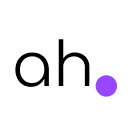GA4 Event Batching: Understand and debug batched events
What is GA4 Event Batching?
GA4 event batching, also known as Event Grouping, is a technique used by Google Analytics 4 to send multiple events simultaneously in a single network request. This approach significantly reduces the analytics impact on website performance while minimizing data loss when user sessions end unexpectedly.
The core concept: When users trigger multiple events within a short timespan (typically within 5 seconds), Google Analytics 4 groups these events together and transmits them as a unified “batch.” This means dozens of individual events can be sent with just one network request, dramatically improving efficiency (1 request for all events vs 1 request for each event).
GA4 leverages a 5-second buffer window to collect events before initiating a network request. Additionally, it utilizes the modern Beacon API to send events asynchronously, trying to minimize the impact on user experience while substantially reducing data loss scenarios and overhead for Google servers.
How does Event Batching Work?
Here is a breakdown of the event batching process in GA4:
- Collection Window: GA4 maintains a 5-second buffer to gather events
- Batch Assembly: Events occurring within this window are grouped together
- Asynchronous Transmission: The batch is sent using the Beacon API
- Performance Optimization: Single network request replaces multiple individual calls
This intelligent system ensures that rapid user interactions, like quickly adding multiple items to a cart or navigating through several pages, are captured efficiently without overwhelming your website’s performance.
Batched vs Non-batched Events
Understanding the fundamental differences between these two transmission methods is crucial for effective GA4 implementation. To give you a clearer picture, we tested both batched and non-batched network requests and compared their payloads.
Network Request Differences
Non-batched Events (GET Requests):
- All data is visible in query parameters (
?en=add_to_cart&tid=G-1234&...) - No additional data payload is transmitted
- Limited by maximum URL length restrictions:
- Chrome and Edge: ~2,000 characters
- Firefox: up to 65,000 characters
- Safari: up to 80,000 characters
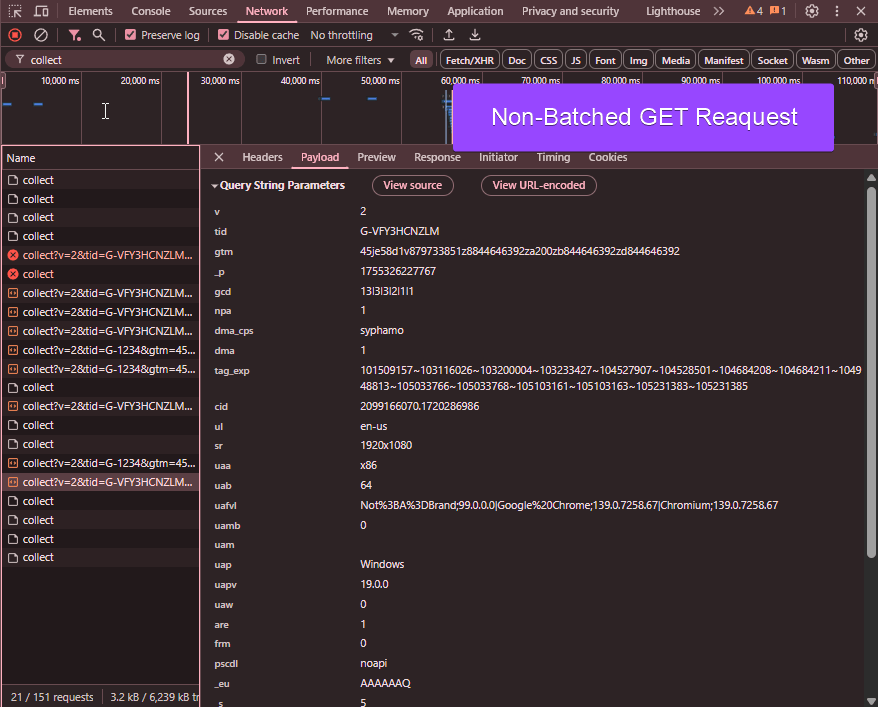
Batched Events (POST Requests):
- Data is sent in the request body, not URL parameters
- Significantly higher data capacity available
- Optimal solution for avoiding URL length limitations
- Enables transmission of complex, data-rich events
- As you can see from the picture, the Request Payload is quite difficult to debug
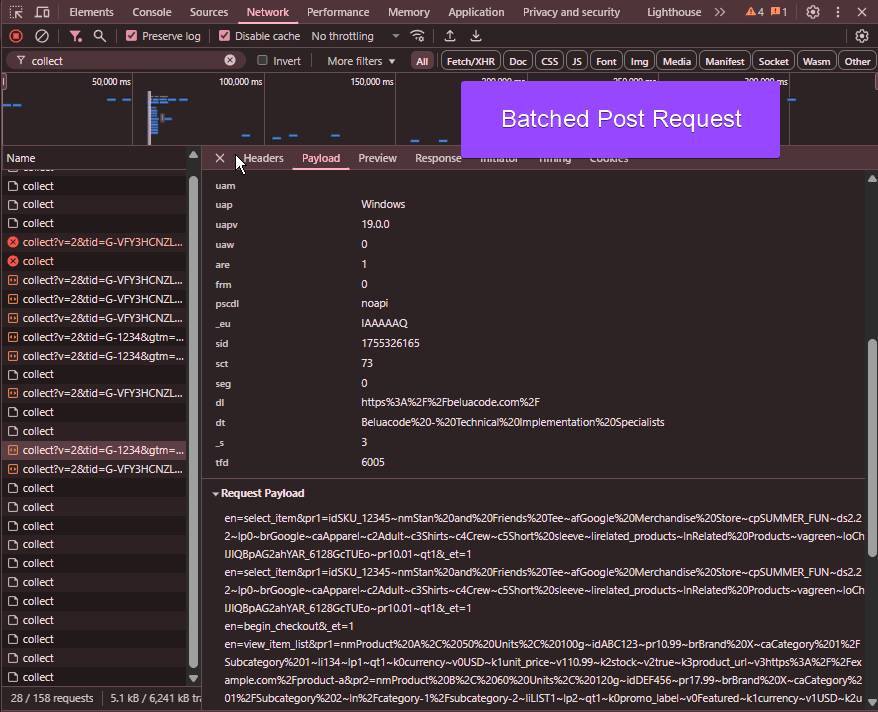
Performance Benefits
Event batching delivers performance improvements across multiple areas:
Network Efficiency:
- Fewer HTTP requests reduce network overhead and bandwidth usage
- Lower resource utilization on the user’s device (fewer connections, reduced memory/CPU per request)
User Experience:
- Asynchronous transmission prevents blocking of page interactions
- Slightly improved page load times due to fewer concurrent network operations
Exceptions and Limitations
Batching Exceptions
Several scenarios prevent or modify the standard batching behavior:
Key Events: GA4 prioritizes transmission of key events as non-batched requests to ensure immediate delivery. However, avoid marking all events as “key events” solely to bypass batching—this defeats the performance benefits.
GTM Preview Mode: During Google Tag Manager preview sessions, you may observe events appearing as non-batched, while the same events are batched in the production environment.
Browser Compatibility: Older or unsupported browsers may lack the necessary APIs for batching functionality, resulting in individual event transmission.
Technical Limitations
Payload Constraints:
- Individual event limit: 8 kb maximum
- Total batch payload limit: 16 kb maximum
- Maximum events per batch: 20 events (tested up to 13 in practice)
These limitations ensure reliable transmission while maintaining optimal performance characteristics.
BigQuery Implications
Event batching creates specific considerations for BigQuery data analysis, particularly around event ordering and timing.
Event Ordering in Batched Data
Since batched events are transmitted as a single network request, they share identical timestamps in BigQuery. To understand the actual sequence of events, GA4 provides three crucial fields:
batch_event_index (INTEGER): Indicates the sequential order of each event within a batch based on their actual occurrence sequence on the device.
batch_ordering_id (INTEGER): A monotonically increasing identifier that increments with each network request sent from a given page.
batch_page_id (INTEGER): A sequential number assigned to each page that increases for subsequent pages within an engagement session.
These fields enable precise reconstruction of user interaction sequences, even when events share identical timestamps due to batching.
As you can see from the Bigquery example query in the image below, the batch_event_index is the only field giving us some info on the batched events order.
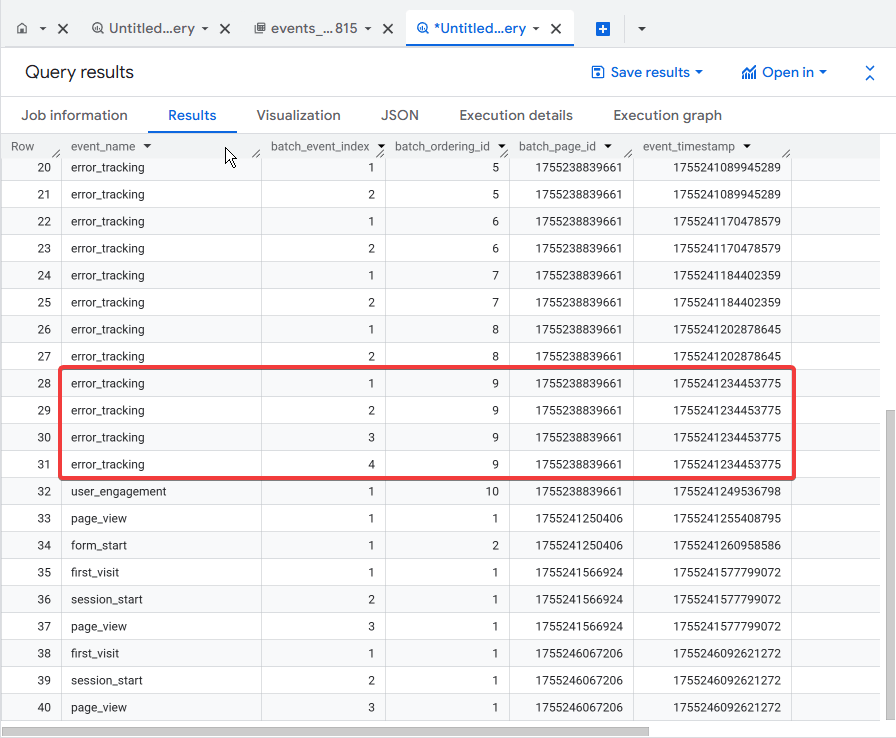
Troubleshooting Common Issues
Data Loss Concerns
Question: “Do I lose events if the user closes the website before the batch is sent?”
Answer: While it may appear that GA4 loses batched events when users leave before the 5-second window expires, the reality is GA4 implements event recovery mechanisms under the hood:
- Events are sent asynchronously and can be recovered from previous sessions
- When users return, GA4 attempts to transmit “lost” events from the previous session
- These recovered events are correctly attributed to their original session rather than contaminating new session data
Important: Always wait 72 hours (as recommended by Google) before analyzing potential data loss, and ensure sampling is disabled to avoid events appearing under “other” in GA4 reports.
Payload Size Issues
When batching payloads exceed size limitations, GA4 automatically tries to handle the situation:
- Automatic Detection: GA4 monitors event sizes and intelligently determines optimal batch composition
- Dynamic Splitting: Even with 5-10 events fired in rapid succession, GA4 automatically divides them into appropriately sized batches
- Error Handling: If events exceed the 8KB individual or 16KB total limits, you’ll encounter a “413 Payload Too Big” error
Common Solution: Large view_item_list events often trigger payload errors. Consider splitting these events with fewer items to prevent data loss.
In particular with the list event, you can use dimensions like item_list_id and item_list_name to group items together in your reports even if the items were transmitted as 2 separate events.
If you have installed the AHDebugger Chrome Extension , you can see the payload issue in the image below. Without the extension, you may want to look at “Console” or “Network” tabs in your browser developer tools to see the error message.
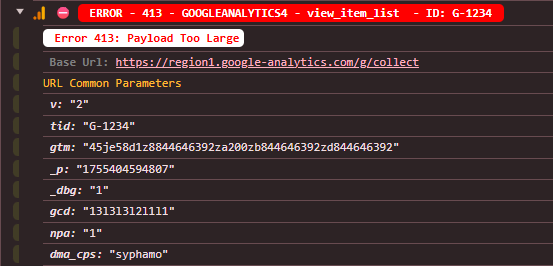
Debugging Batched Events
Network Panel Analysis
When it comes to debugging batched events in Google Analytics 4, the Network panel in browser developer tools is your primary resource. However, the way batched events appear can complicate analysis:
Non-batched Events: Display clear, readable formatting in browser developer tools
Batched Events: Appear as concatenated strings in POST request bodies, making manual analysis challenging
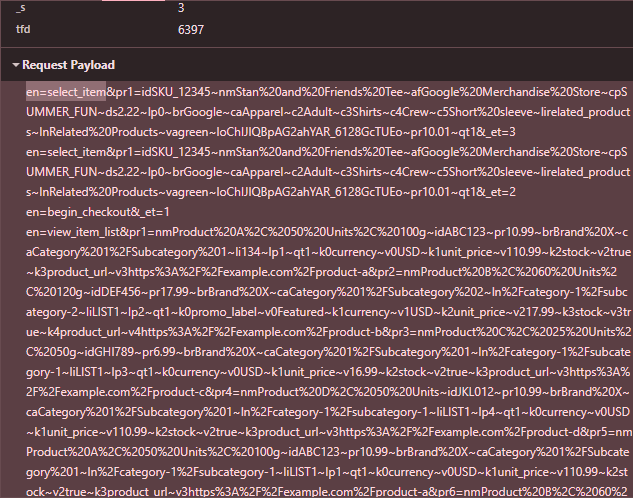
Advanced Debugging Tools
For efficient batched event analysis, specialized tools provide significant advantages:
AHDebugger Chrome Extension offers:
- Clear separation and visualization of individual batched events
- Option to view all requests in non-batched format
- Enhanced readability in the dedicated DevTools panel
- Real-time event monitoring and validation
As you can see from the image below, AHDebugger allows you to see all the batched events in a readable format, making it easier to validate and debug your GA4 implementation.
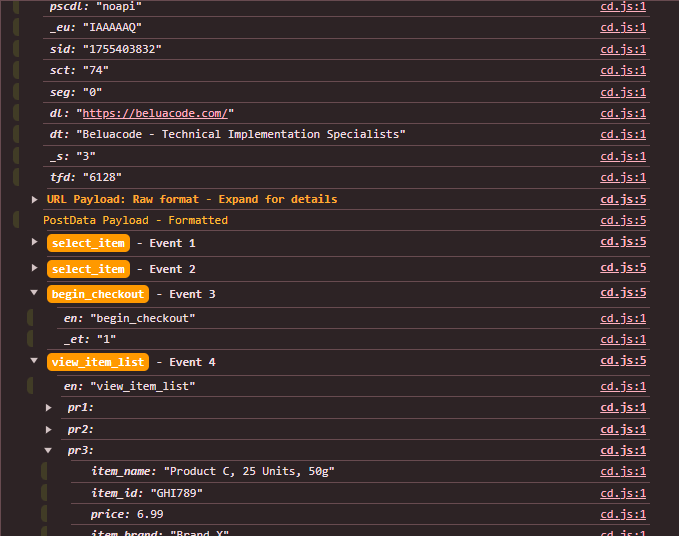
Testing and Validation
Automated Testing Framework
Whether events are batched or non-batched, implementing a robust testing framework is essential for ensuring data integrity. Manual testing becomes impractical with complex implementations.
AssertionHub Automated provides comprehensive testing capabilities:
- Rule-Based Validation: Define specific conditions (e.g., “When Add To Cart button is clicked, verify GA4 add_to_cart event fires with correct dimensions”)
- Continuous Monitoring: Automated validation removes manual testing overhead
- Multi-Platform Support: Test across GA4, GTM, Facebook Pixel, and other analytics platforms
Start your Free Trial or explore the platform with our
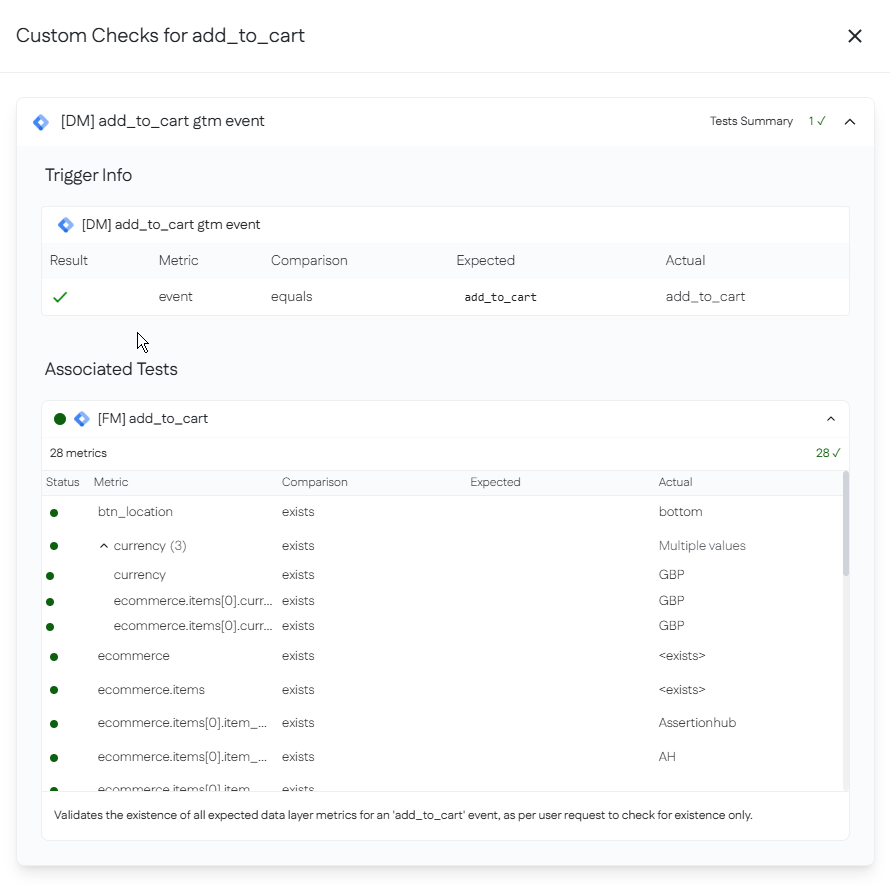
Optional: Technical Deep Dive: GET vs POST for Analytics
Understanding the underlying HTTP methods can help us understand why batching represents for some of these use cases, a better approach for modern analytics.
POST Request Advantages
Large Payloads: No URL length restrictions enable transmission of complex, data-rich events with multiple nested parameters—perfect for GA4 batching scenarios.
Enhanced Privacy: Sensitive data remains hidden from URLs, server logs, and browser history, improving data security and compliance.
Semantic Clarity: Freedom from URL constraints allows descriptive parameter names (e.g., event_name instead of abbreviated en).
Complex Data Structures: Support for JSON objects, arrays, and nested structures enables sophisticated event tracking.
POST Request Considerations
Infrastructure Complexity: Requires careful handling of request bodies, content-types, and CORS configurations, though this complexity is abstracted away in GA4’s implementation.
Server Requirements: More sophisticated backend processing compared to simple GET parameter parsing. Same as before, this is not directly impacting us using GA4.
GET Request Benefits
Simplicity: Straightforward implementation explains why many tracking pixels still utilize GET requests.
Universal Compatibility: Broad browser support without dependency on modern APIs.
Debugging Ease: URL parameters provide immediate visibility into transmitted data.
GET Request Limitations
URL Length Constraints: ~2KB limit in most browsers severely restricts data richness.
Security Exposure: Data visibility in server logs, browser history, and referrer headers creates privacy concerns.
Limited Data Types: Primitive value-only (boolean, string, number, etc.) support prevents complex object transmission.
Ad Blocker Vulnerability: Recognizable URL patterns make GET-based tracking more susceptible to blocking.