Table of Contents
On this page
- How to Test and Create Selectors
- Step 1: Open Browser Developer Tools
- Step 2: Test Your Selector in Console
- Step 3: Check for Multiple Matches
- Step 4: Refine as Needed
- Selector Types Reference
- Element Selectors
- Class Selectors
- ID Selectors
- Attribute Selectors
- Text-Based Selectors
- Alternative Text Selectors
- Combined Selectors
- Positional Selectors
- First Element
- Last Element
- Nth Element (zero-indexed)
- Iframe Selectors
- Parent-Child Relationships
- Multiple Attribute Selectors
- Common Usage Patterns
- E-commerce Actions
- Form Interactions
- Navigation Elements
- Hover-Dependent Elements
- Selector Reliability
- Recommended (Stable)
- Avoid (Unstable)
- How Selectors Work in AssertionHub
- Automatic Behavior
- Entering Selectors
- Troubleshooting Common Issues
- Element Not Found
- Multiple Elements Found
- Iframe Issues
AssertionHub Selector Reference
Selectors tell AssertionHub exactly which elements to interact with on your website. They work like CSS selectors but with additional features for automation reliability.
How to Test and Create Selectors
Always test your selectors before using them in AssertionHub. Follow this step-by-step approach:
Step 1: Open Browser Developer Tools
- Navigate to your target webpage
- Right-click and select “Inspect” or press
F12 - Use the element inspector (cursor icon top left of the devtools panel just opened) to hover over your target element
- Choose a selector based on the HTML you see. Below the list of all supported selectors
Step 2: Test Your Selector in Console
- Switch to the “Console” tab in developer tools
- Test your selector with
querySelector():
document.querySelector("your-selector-here");If it returns null: Your selector doesn’t match any element - refine it.
Step 3: Check for Multiple Matches
Use querySelectorAll() to see how many elements match:
document.querySelectorAll("your-selector-here");If it returns multiple elements:
- Add more specificity (parent containers, additional attributes)
- Or use positional selectors (
.first(),.nth(2), etc.)
If it returns exactly 1 element: Perfect! Your selector is ready.
Step 4: Refine as Needed
- Too many matches: Add parent context like
.container buttoninstead of justbutton - No matches: Start broader and add specificity gradually
- Wrong element: Use more specific attributes or text content
Example workflow:
// Start broad
document.querySelectorAll("button"); // Returns 15 buttons
// Add specificity
document.querySelectorAll(".checkout-section button"); // Returns 3 buttons
// Add more specificity
document.querySelectorAll(".checkout-section button:has-text('Submit')"); // Returns 1 button ✓Selector Types Reference
Element Selectors
Target elements by their HTML tag type:
button /* Any button element */
input /* Any input field */
div /* Any div element */
form /* Any form element */
a /* Any link */
img /* Any image */
span /* Any span element */
h1 /* Any h1 heading */
p /* Any paragraph */
select /* Any dropdown */
textarea /* Any textarea */Class Selectors
Target elements by their CSS class names (prefix with .):
.btn-primary /* Element with class "btn-primary" */
.modal-content /* Element with class "modal-content" */
.checkout-form /* Element with class "checkout-form" */
.product-card /* Element with class "product-card" */
.navigation-menu /* Element with class "navigation-menu" */ID Selectors
Target elements by their unique ID (prefix with #):
#submit-button /* Element with id="submit-button" */
#email-input /* Element with id="email-input" */
#cart-total /* Element with id="cart-total" */
#navigation-menu /* Element with id="navigation-menu" */
#main-content /* Element with id="main-content" */Attribute Selectors
Target elements by their HTML attributes. Can be used standalone or with element types:
Standalone attribute selectors:
[data-testid="add-to-cart"] /* Any element with this data-testid */
[type="email"] /* Any element with type="email" */
[type="password"] /* Any element with type="password" */
[type="checkbox"] /* Any checkbox */
[type="radio"] /* Any radio button */
[name="username"] /* Any element with name="username" */
[placeholder="Enter your email"] /* Any element with this placeholder */
[aria-label="Close dialog"] /* Any element with this aria-label */
[role="button"] /* Any element with role="button" */
[role="dialog"] /* Any dialog element */
[value="submit"] /* Any element with value="submit" */
[href="/contact"] /* Any element with href="/contact" */Combined with element types:
button[data-testid="submit"] /* Button with specific data-testid */
input[type="email"] /* Input with type="email" */
a[href*="product"] /* Link with href containing "product" */
div[class*="modal"] /* Div with class containing "modal" */Partial attribute matching:
[src*="image"] /* Element with src containing "image" */
[class*="btn"] /* Element with class containing "btn" */
[href*="checkout"] /* Element with href containing "checkout" */
[data-testid*="product"] /* Element with data-testid containing "product" */Text-Based Selectors
Target elements by their visible text content:
button:has-text("Add to Cart") /* Button containing "Add to Cart" */
a:has-text("Contact Us") /* Link containing "Contact Us" */
span:has-text("$29.99") /* Span containing "$29.99" */
div:has-text("Out of Stock") /* Div containing "Out of Stock" */
h1:has-text("Welcome") /* H1 containing "Welcome" */Alternative Text Selectors
[text="Add to Cart"] /* Element with exact text "Add to Cart" */
[text*="Cart"] /* Element with text containing "Cart" */Combined Selectors
Mix selector types for more precision:
button.btn-primary /* Button with class "btn-primary" */
form input[type="email"] /* Email input inside a form */
.modal .close-button /* Element with class "close-button" inside modal */
button[class*="primary"]:has-text("Submit") /* Button with "primary" in class and "Submit" text */
div[data-testid="product-card"]:has-text("iPhone") /* Product card containing "iPhone" */
.checkout-form input[name="email"] /* Email input inside checkout form */Positional Selectors
When multiple elements match your selector, specify which one to target with this syntax: .method()
First Element
button:has-text("Add to Cart").first() /* First "Add to Cart" button */
div.product-card.first(); /* First product card */Last Element
.navigation-link.last() /* Last navigation link */
.breadcrumb-item.last() /* Last breadcrumb item */Nth Element (zero-indexed)
.product-card.nth(0) /* First product card (index 0) */
.product-card.nth(1) /* Second product card (index 1) */
.product-card.nth(2) /* Third product card (index 2) */
form input.nth(0) /* First input in form */Note: Counting starts at 0, so .nth(0) = first element, .nth(1) = second element.
Iframe Selectors
For elements inside iframes (payment forms, embedded widgets), use the >> operator:
iframe[src*="payment-gateway"] >> input[name="card-number"]
iframe[title="Secure Payment Form"] >> button:has-text("Pay Now")
iframe[class*="embed"] >> .widget-content
iframe[id="payment-frame"] >> input[name="cvv"]
iframe >> button:has-text("Submit") /* Any iframe with Submit button */Syntax: iframe-selector >> element-inside-iframe
- Left side: selector for the iframe container
- Right side: selector for element inside the iframe
- AssertionHub automatically waits for iframe to load
Parent-Child Relationships
Target elements within specific containers by separating selectors with spaces:
.shopping-cart button:has-text("Remove") /* "Remove" button inside shopping cart */
.product-details .price-section /* Price section inside product details */
.modal-content .close-button /* Close button inside modal content */
form.checkout input[type="email"] /* Email input inside checkout form */
nav .dropdown-menu a /* Links inside dropdown menu in nav */Multiple Attribute Selectors
Combine multiple attributes for precise targeting:
button[class*="primary"]:has-text("Continue") /* Button with "primary" class and "Continue" text */
input[type="email"][placeholder= "Enter your email"] /* Email input with specific placeholder */
div[data-testid="product-card"][data-product-id= "123"] /* Product card with specific ID */
a[href * = "product"][class * = "link"]; /* Link with "product" in href and "link" in class */Common Usage Patterns
E-commerce Actions
[data-product-id="12345"] button:has-text("Add to Cart") /* Add specific product to cart */
.product-card.nth(0) .add-to-cart-button /* Add first product to cart */
.size-selector input[value="Medium"] /* Select medium size */
.cart-item button:has-text("Remove") /* Remove item from cart */
.checkout-form input[name="email"] /* Email field in checkout */
button:has-text("Place Order") /* Complete purchase */Form Interactions
input[placeholder="Enter your email"] /* Email input field */
input[type="password"] /* Password field */
textarea[name="message"] /* Message textarea */
select[name="country"] /* Country dropdown */
input[type="checkbox"][name="newsletter"] /* Newsletter checkbox */
form[id="contact-form"] button[type="submit"] /* Submit contact form */Navigation Elements
nav a:has-text("Products") /* Products menu link */
.main-menu .dropdown-toggle /* Dropdown menu trigger */
.breadcrumb a:has-text("Home") /* Home breadcrumb link */
[role="dialog"] button:has-text("Close") /* Close modal dialog */
.modal-content .confirm-button /* Confirm button in modal */Hover-Dependent Elements
Some elements only appear after hovering over another element (dropdown menus, tooltips). Configure these in two steps:
- Hover target: Element to hover over (e.g.,
.main-nav a:has-text("Products")) - Click target: Element that appears (e.g.,
.dropdown-menu a:has-text("Smartphones"))
Set the hover target in your test step configuration, then specify the click target as your main selector.
Selector Reliability
Recommended (Stable)
[data-testid="element"] /* Data attributes created for testing */
#unique-id /* Unique IDs */
[aria-label="description"] /* Accessibility labels */
button:has-text("Text") /* Visible text content */
input[type="email"] /* Semantic form attributes */Avoid (Unstable)
.css-1a2b3c4 /* Auto-generated CSS classes */
div:nth-child(7) /* Position-dependent selectors */
div > div > span /* Overly generic nested selectors */How Selectors Work in AssertionHub
Automatic Behavior
- If no positional method is specified, AssertionHub defaults to
.first() - Elements are automatically waited for until they’re attached and visible
- Elements are automatically scrolled into view before interaction
- Multiple click strategies are attempted if the first fails
- Quote marks in selectors are automatically normalized
Entering Selectors
When creating test steps in AssertionHub:
- Choose your action (click, type, etc.)
- Enter your selector in the element selector field
- Always test your selector first using the developer tools method above
Troubleshooting Common Issues
Element Not Found
- Test in console: Use
document.querySelector("selector")- if it returnsnull, the selector is wrong - Check timing: Element might not exist when action runs
- Check iframe: Element might be inside an iframe requiring
>>syntax. Unfortunately this cannot be tested with querySelector.
Multiple Elements Found
- Test in console: Use
document.querySelectorAll("selector")to see how many match - Add parent context:
.container .buttoninstead of just.button - Use positional methods:
.selector.first()or.selector.nth(0) - Combine attributes: Add more specificity with multiple attributes
Iframe Issues
- Check iframe loading: Ensure iframe loads completely before targeting internal elements
- Verify iframe selector: Test left side of
>>withdocument.querySelector("iframe-selector") - Test internal element: Switch to iframe context in dev tools to test right side of
>>
Remember: Always use document.querySelector() and document.querySelectorAll() in browser console to test selectors before implementing them in AssertionHub.